Make your Search
Easy and Optimal
1. Create an account (if you have one go to the next step).
Click on the REGISTER menu item (
see figure 1) or click on the START button located on the home page.
Provide the requested informations (Patients'biodata) and log in.
2. Log in. Click on SIGN IN in the menu. Select Physician or Patient mode. The Physician mode is taking into consideration the Risk Factors, Symptoms and Physical Signs (medical examination findings) while the Patient mode takes into account only Risk Factors and Symptoms. Therefore, Physician mode is reserved for Health care professionals. Use your login and password to connect.
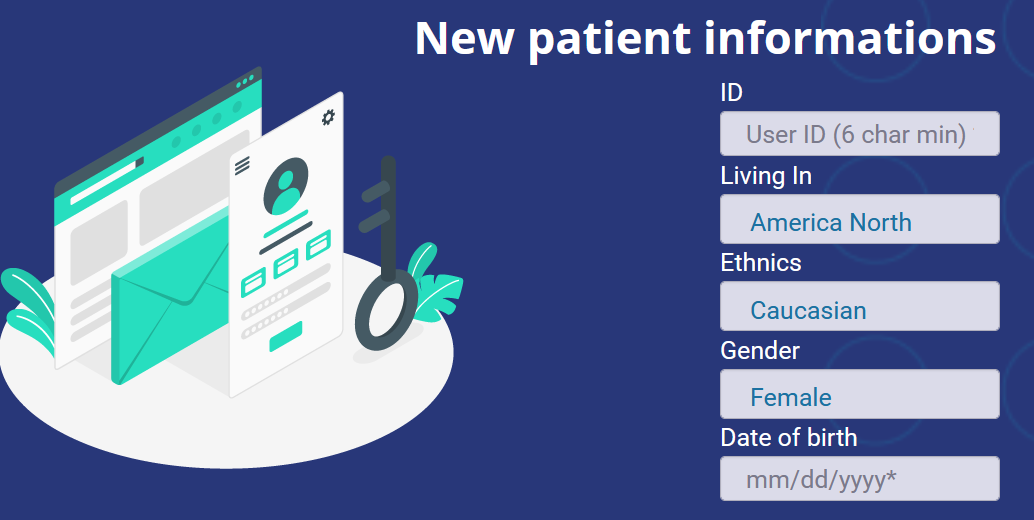
1. Register Patient's Biodata
3. If you select the Patient mode (see figure 3), you must provide at least one symptom and optionally one or more risk factors. Symptoms complementary characteristics as timing, location, triggering factors…are assembled under the What about Your Symptoms category. You can not select a complementary characteristic unless you have already selected a Symptom. You have two methods for selecting items (Risk Factors and Symptoms): from the corresponding tree or by typing the key-word in a text box (only one key-word at a time).
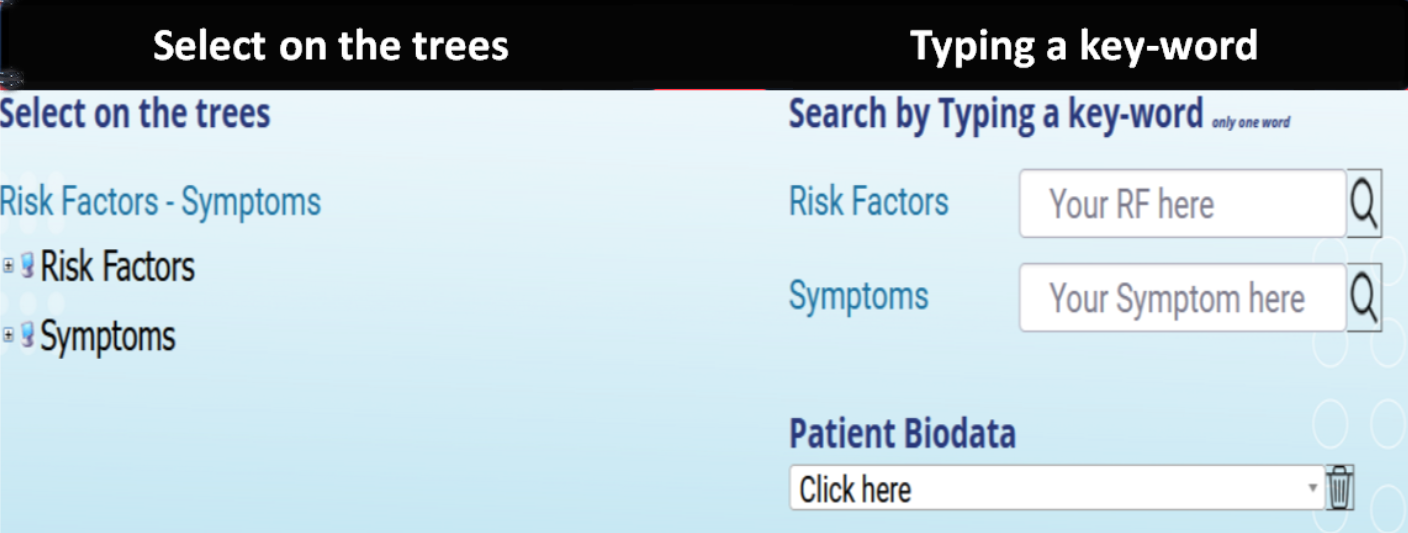
3. Patient mode User Interface
4. If you have chosen the Physician mode (see figure 4), the data to be provided as input are the same except for one difference. To the Risk Factors and Symptoms we add the Signs (the prerogative of Physicians). You must provide at least one symptom other than a symptom belonging to the What about Your Symptoms category and optionally one or more Risk factors or one or more Signs. Similarly, you are not authorized to provide a sign belonging to the What about Your Signs category without it being accompanied by at least one sign belonging to another category. You have two methods at your disposal: select the risk factors and/or the symptoms and/or the signs in the corresponding tree or enter the key-word in a text box.
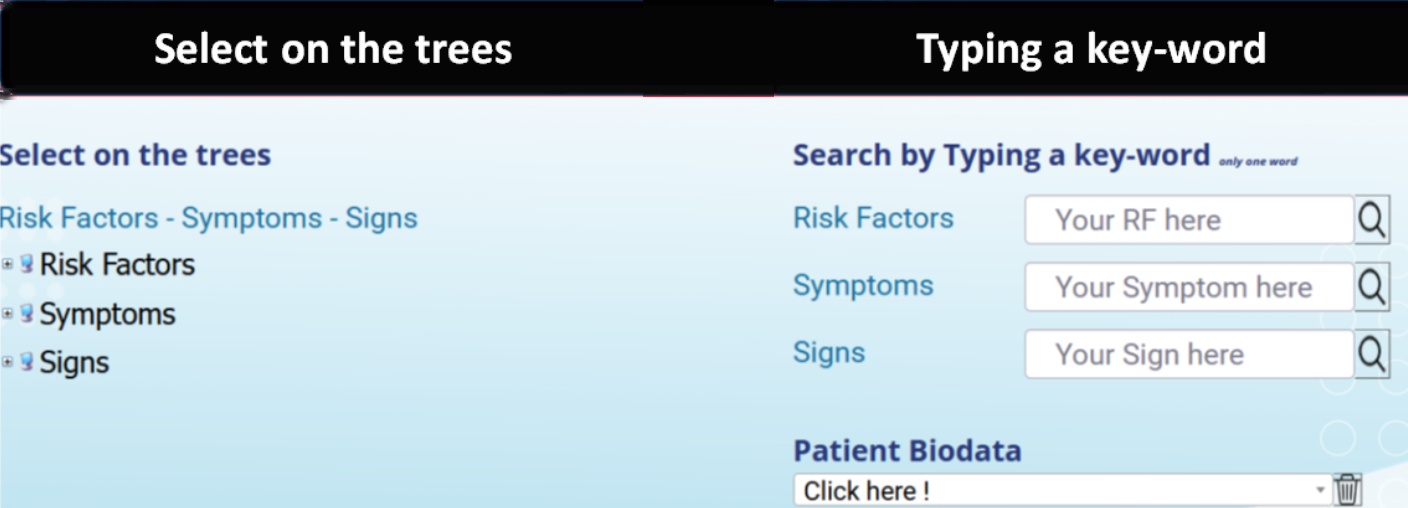
4. Physician mode User Interface
5. To understand how to provide DM with Risk Factors, Symptoms and Signs by searching on the tree click
here for Patient mode and
here for Physician mode.
A tree is a hierarchical representation of data. Diagnosis Maker uses three: risk factors, symptoms and signs. For each tree are displayed the categories and for each category the elements it contains. Each element of the tree contains the symbol "+" or the symbol "-". A click on "+" leads to an expansion of the clicked element (displays its elements) while a click on "-" leads to a collapse of the clicked element (its elements are no longer displayed).
By clicking on a symptom or on a sign, a floating window is displayed in which you must select its degree of intensity: mild, moderate or important.
see figure 5.1 or
see figure 5.2!
The selected items are placed in the
Clinical Profile list.
5.1 Patient mode - Search on the trees
5.2 Physician mode - Search on the trees
`
6. To understand how to provide DM with Risk Factors, Symptoms and Signs by typing a key-word
see figure 6.1 for Patient mode and Physician mode
see figure 6.2.
At each Risk Factor, at each Symptom and at each Sign is assigned a key word that characterizes it. A given keyword may correspond to several Risk Factors, several Symptoms or several Signs. Once you have entered the keyword in the corresponding text box, click on the search button. Matching items are displayed in a temporary list. Select the appropriate item there and place it in the Clinical profile list!
6.1 Patient mode - Typing a key-word
6.2 Physician mode - Typing a key-word